

Software / System Tools →Multi OEM/Retail Project Build 27.10.2018
Published by: kalpatru on 27-10-2018, 19:30 |  0
0

Multi OEM/Retail Project Build 27.10.2018 | File size: 87.3 MB
100+ OEM's:
Acer Advent Action Alienware AOC Aquarius ASRock Asus ATcomputers Bangho Beko BenQ BGH-SA ByteSpeed Casper CCE chiliGREEN Compaq crea CZC Dell Depo digimix ECS eMachines Epson Equus Everex Excimer EXO Exper Extra Founder FSC Fujitsu Gateway Genuine Gericom Gigabyte Greatwall Haier Hannspree Hasee HCL Hedy Higrade HP Hyrican IBM Impression Infinity Insys Intelbras iQon Itautec Jetway JooyonTech Kohjinsha Kouziro Kraftway KSystems Lanix Lenovo LG M&A Technology Maxdata Mecer Medion Megaware Mesh Mitac Mouse MSI NEC Nokia Olidata Olivetti Onkyo OQO Packard Bell Panasonic Paradigit Paragon Philco Positivo PowerSpec Prolink qbex Quanmax RMplc Rover Samsung SCC Semp Toshiba Seneca Sharp Sony Stone Synnex Systemax Tangent Targa Tarox TCL TTL Tongfang Toshiba Trigem Twinhead Velocity Vestel Viewsonic viliv WD Corporation Wortmann xplore Zoostorm ZT incl. (branding only) BioStar Foxconn Intel M$ $urface VirtualBox VMware
OEM's Branded = 133~
BIOS Mode supported: Legacy and/or UEFI
You can force install 'ANY' brand theme by reading and using the Force_Theme_[readme].txt
Editions for OEM Activation:
Win10... Home Pro
Win8.x... Core Pro
Win7..... Starter Home Basic Home Premium Pro Ultimate
Vista..... Starter Home Basic Home Premium Business Ultimate
(Vista-Win10) If not known edition, branding only takes place.
Objective - add $oem$ folder to .iso /usb.
$oem$ method can be used to apply activation & manufacturer brand to your Win10 Win 8.x Win 7 Vista '.iso'/usb
NOTE:- PC needs (Win8.x and Win10 'OEM-DM' Win7 '2.1 slic' Vista '2.0 slic') bios to apply genuine oem activation.
Project includes optional Telemetry disabling for all supported OSs and adds domains to block through hosts file.
How To:
Win8.x|Win10
Place the downloaded '$oem$' folder in the 'sources' folder of your 'clean' iso, and add custom 'ei.cfg' file to the same 'sources' folder and edit|save iso. Windows will install the edition identified from 'ei.cfg' file. (Project 'Options' folder includes 'ei.cfg' instructions). OOBE.cmd will call tool that will extract embedded 'OEM-DM' key from bios (if exists), and apply the serial during installation.
Win7
Place the downloaded '$oem$' folder in the 'sources' folder of your 'clean' iso, and delete the 'ei.cfg' file from the same 'sources' folder and edit|save iso... during install you will have option to select the edition of 'Win7' you want installed (ie. Starter Home Basic Home Premium Pro Ultimate)... if you don't delete 'ei.cfg' file, that's OK, just means Ultimate will install by default.
Vista
Place the downloaded '$oem$' folder in the 'sources' folder of your 'clean' iso, and delete the 'PID.txt' file (if exists) from the same 'sources' folder and edit|save iso... during install you will have option to select the edition of 'Vista' you want installed (ie. Starter Home Basic Home Premium Business Ultimate)... if you don't delete 'PID.txt' file, that's OK, just means serial used on that file will determine edition installed.
Please read the 'readme' files included in the download folder, for additional information.
"UltraISO" recommended to edit|save your .iso, preserving 'bootable' image.
Editions for OEM Activation:
Win10.. Technical Preview Consumer Preview
Win8.x... Core Pro
Win7.... Starter Home Basic Home Premium Pro Ultimate
Vista.... Starter Home Basic Home Premium Business Ultimate
(Vista-Win10) If not known edition, branding only takes place.
Objective - add $oem$ folder to .iso /usb.
$oem$ method can be used to apply activation & manufacturer brand to your Win10 Win 8.x Win 7 Vista '.iso'/usb
NOTE:- PC needs (Win8.x and Win10 'OEM-DM' Win7 '2.1 slic' Vista '2.0 slic') bios to apply genuine oem activation.
How To:
Win 10
Place the downloaded '$oem$' folder in the 'sources' folder of your 'clean' iso, and edit|save iso. OOBE.cmd (Install.cmd) will extract embedded 'OEM-DM' serial from bios (if exists), and apply the serial during installation.
Win8.1
Place the downloaded '$oem$' folder in the 'sources' folder of your 'clean' iso, and add custom 'ei.cfg' file to the same 'sources' folder and edit|save iso. Windows will install the edition identified from 'ei.cfg' file. (Project 'Options' folder includes 'ei.cfg' instructions). OOBE.cmd (Install.cmd) will extract embedded 'OEM-DM' serial from bios (if exists), and apply the serial during installation.
Win8.0
Place the downloaded '$oem$' folder in the 'sources' folder of your 'clean' iso, and edit|save iso. Windows will install the edition that matches the embedded 'OEM-DM' serial in your bios (if exists).
Win7
Place the downloaded '$oem$' folder in the 'sources' folder of your 'clean' iso, and delete the 'ei.cfg' file from the same 'sources' folder and edit|save iso... during install you will have option to select the edition of 'Win7' you want installed (ie. Starter Home Basic Home Premium Pro Ultimate)... if you don't delete 'ei.cfg' file, that's OK, just means Ultimate will install by default.
Vista
Place the downloaded '$oem$' folder in the 'sources' folder of your 'clean' iso, and delete the 'PID.txt' file (if exists) from the same 'sources' folder and edit|save iso... during install you will have option to select the edition of 'Vista' you want installed (ie. Starter Home Basic Home Premium Business Ultimate)... if you don't delete 'PID.txt' file, that's OK, just means serial used on that file will determine edition installed.
Please read the 'readme' files included in the download folder, for additional information
UltraISO recommended to edit|save your .iso, preserving 'bootable' image
Included link for images to be used with System Brand Changer if users prefer using a desktop branding tool with a nice gui, created by Alphawaves.
Whats New:
+ Added a 'Aministrative Tools' context menu for the This PC/Computer under the 'Extras' tab within the Creator.
This new option block adds: These may not be in alphabetical order on the actual installed OS.
Action Center (W7) or Security and Maintenance (W8+)
Advanced System Properies
Control Panel
Device Manager
Event Viewer
MSConfig
PC/Windows Settings (Windows 10 only)
Programs and Features
Registry Editor
Services
Task Scheduler (or it may say Scheduled Tasks on the actual installed OS menu)
Windows Update (Not available for Win 8.x kernels)
+ Added a new Advanced Option tab within the Creator called 'C/T Menus'.
This allows the user to change the wording for the 'Administrative Tools' main menu title and the context menu entries to their own wording.
There is one that will always be in English, MSConfig. Windows Update may also be in English depending on the language installed unless you change it manually.
If you leave the boxes empty then MRP will hopefully auto translated them to your native OS language during installation.
+ Also added Context Menu editing for the Command/PowerShell (+Administrator) options too.
Although they should be auto translated to your native language if left blank.
++ Note on Vista/Server 2008 the 'Administrative Tools' and the Command/PowerShell context menus are auto disabled.
+ Control Panel and its respective desktop submenu texts for Category, All Tasks etc should also be auto translated.
+ Added Performance Rating to the Inspectre results usually shown as Good, Slower or Variable depending on the Meltdown/Spectre results.
If cannot be determined then this line will not show.
+ Added Max Capacity per slot to the memory results, it may not be 100% accurate due to the results from WMIC but it should be close enough.
+ Drive Label and Computer Model Name are now decoded via Unicode so you can use your native language for these editable options within the Creator.
Before there was a glitch which converted them to ANSI and messed the characters up.
+ Fixed a incorrect data result in the MRPDebug1.log in which if W10TB is not used, it would give wrong information that is was not a 10.x Kernel.
+ Some rewording and extra information in the logs created.
+ OEM's.7z updated with latest brand changes to date.
The auto translation is done via the OS itself and if some are not translated correctly this is due to Microsoft not updating certain look up tables!
This changelog may not show all the changes made as a lot was done and not all was written down or remembered.
Related News
-
{related-news}
Comments (0)
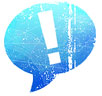
Information
Users of Guests are not allowed to comment this publication.



