

Software / System Tools →Multi OEM/Retail Project Build 27.08.2018
Published by: kalpatru on 28-08-2018, 13:17 |  0
0

Multi OEM/Retail Project Build 27.08.2018 | File size: 49.2 MB
100+ OEM's:
Acer Advent Action Alienware AOC Aquarius ASRock Asus ATcomputers Bangho Beko BenQ BGH-SA ByteSpeed Casper CCE chiliGREEN Compaq crea CZC Dell Depo digimix ECS eMachines Epson Equus Everex Excimer EXO Exper Extra Founder FSC Fujitsu Gateway Genuine Gericom Gigabyte Greatwall Haier Hannspree Hasee HCL Hedy Higrade HP Hyrican IBM Impression Infinity Insys Intelbras iQon Itautec Jetway JooyonTech Kohjinsha Kouziro Kraftway KSystems Lanix Lenovo LG M&A Technology Maxdata Mecer Medion Megaware Mesh Mitac Mouse MSI NEC Nokia Olidata Olivetti Onkyo OQO Packard Bell Panasonic Paradigit Paragon Philco Positivo PowerSpec Prolink qbex Quanmax RMplc Rover Samsung SCC Semp Toshiba Seneca Sharp Sony Stone Synnex Systemax Tangent Targa Tarox TCL TTL Tongfang Toshiba Trigem Twinhead Velocity Vestel Viewsonic viliv WD Corporation Wortmann xplore Zoostorm ZT incl. (branding only) BioStar Foxconn Intel M$ $urface VirtualBox VMware
OEM's = 118 ; Branding = 127
BIOS Mode supported: Legacy and/or UEFI
You can force install 'ANY' brand theme by reading and using the Force_Theme_[readme].txt
Editions for OEM Activation:
Win10... Home Pro
Win8.x... Core Pro
Win7..... Starter Home Basic Home Premium Pro Ultimate
Vista..... Starter Home Basic Home Premium Business Ultimate
(Vista-Win10) If not known edition, branding only takes place.
Objective - add $oem$ folder to .iso /usb.
$oem$ method can be used to apply activation & manufacturer brand to your Win10 Win 8.x Win 7 Vista '.iso'/usb
NOTE:- PC needs (Win8.x and Win10 'OEM-DM' Win7 '2.1 slic' Vista '2.0 slic') bios to apply genuine oem activation.
Project includes optional Telemetry disabling for all supported OSs and adds domains to block through hosts file.
How To:
Win8.x|Win10
Place the downloaded '$oem$' folder in the 'sources' folder of your 'clean' iso, and add custom 'ei.cfg' file to the same 'sources' folder and edit|save iso. Windows will install the edition identified from 'ei.cfg' file. (Project 'Options' folder includes 'ei.cfg' instructions). OOBE.cmd will call tool that will extract embedded 'OEM-DM' key from bios (if exists), and apply the serial during installation.
Win7
Place the downloaded '$oem$' folder in the 'sources' folder of your 'clean' iso, and delete the 'ei.cfg' file from the same 'sources' folder and edit|save iso... during install you will have option to select the edition of 'Win7' you want installed (ie. Starter Home Basic Home Premium Pro Ultimate)... if you don't delete 'ei.cfg' file, that's OK, just means Ultimate will install by default.
Vista
Place the downloaded '$oem$' folder in the 'sources' folder of your 'clean' iso, and delete the 'PID.txt' file (if exists) from the same 'sources' folder and edit|save iso... during install you will have option to select the edition of 'Vista' you want installed (ie. Starter Home Basic Home Premium Business Ultimate)... if you don't delete 'PID.txt' file, that's OK, just means serial used on that file will determine edition installed.
Please read the 'readme' files included in the download folder, for additional information.
"UltraISO" recommended to edit|save your .iso, preserving 'bootable' image.
Editions for OEM Activation:
Win10.. Technical Preview Consumer Preview
Win8.x... Core Pro
Win7.... Starter Home Basic Home Premium Pro Ultimate
Vista.... Starter Home Basic Home Premium Business Ultimate
(Vista-Win10) If not known edition, branding only takes place.
Objective - add $oem$ folder to .iso /usb.
$oem$ method can be used to apply activation & manufacturer brand to your Win10 Win 8.x Win 7 Vista '.iso'/usb
NOTE:- PC needs (Win8.x and Win10 'OEM-DM' Win7 '2.1 slic' Vista '2.0 slic') bios to apply genuine oem activation.
How To:
Win 10
Place the downloaded '$oem$' folder in the 'sources' folder of your 'clean' iso, and edit|save iso. OOBE.cmd (Install.cmd) will extract embedded 'OEM-DM' serial from bios (if exists), and apply the serial during installation.
Win8.1
Place the downloaded '$oem$' folder in the 'sources' folder of your 'clean' iso, and add custom 'ei.cfg' file to the same 'sources' folder and edit|save iso. Windows will install the edition identified from 'ei.cfg' file. (Project 'Options' folder includes 'ei.cfg' instructions). OOBE.cmd (Install.cmd) will extract embedded 'OEM-DM' serial from bios (if exists), and apply the serial during installation.
Win8.0
Place the downloaded '$oem$' folder in the 'sources' folder of your 'clean' iso, and edit|save iso. Windows will install the edition that matches the embedded 'OEM-DM' serial in your bios (if exists).
Win7
Place the downloaded '$oem$' folder in the 'sources' folder of your 'clean' iso, and delete the 'ei.cfg' file from the same 'sources' folder and edit|save iso... during install you will have option to select the edition of 'Win7' you want installed (ie. Starter Home Basic Home Premium Pro Ultimate)... if you don't delete 'ei.cfg' file, that's OK, just means Ultimate will install by default.
Vista
Place the downloaded '$oem$' folder in the 'sources' folder of your 'clean' iso, and delete the 'PID.txt' file (if exists) from the same 'sources' folder and edit|save iso... during install you will have option to select the edition of 'Vista' you want installed (ie. Starter Home Basic Home Premium Business Ultimate)... if you don't delete 'PID.txt' file, that's OK, just means serial used on that file will determine edition installed.
Please read the 'readme' files included in the download folder, for additional information
UltraISO recommended to edit|save your .iso, preserving 'bootable' image
Included link for images to be used with System Brand Changer if users prefer using a desktop branding tool with a nice gui, created by Alphawaves.
Whats New:
+ Changed the This Computer/My PC's context menu items to be within its own 'Tools' submenu which keeps the main menu tidy.
+ Added Network icon option to allow that icon to be shown on the desktop. This may not always show on Windows 8.x or some Editions on other OS's, not sure why maybe because certain services or settings are not setup in time during the oobe stage?
+ Updated Config Creator to v5.5 with the above changes.
+ Removed the ColorizationColor=xxxxxxxx line from all .theme files within the OEM's.7z archive as MRP/or the installed OS will auto set the color if needed depending on the theme in use.
+ Added extra memory information, some information may not show if results from the OS or motherboard are unavailable.
Related News
-
{related-news}
Comments (0)
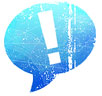
Information
Users of Guests are not allowed to comment this publication.



