

Software / System Tools →ActCAD Professional 2020 (x64) Multilanguage
Published by: kalpatru on 28-05-2019, 07:26 |  0
0

ActCAD Professional 2020 (x64) Multilanguage | x64 | language:Multilanguage | File Size: 499 MB
ActCAD is a 2D Drafting and 3D Modeling CAD software meant for Engineers, Architects and other technical consultants. ActCAD is a native DWG & DXF CAD software to create and edit drawings. ActCAD uses IntelliCAD engine, Open Design Alliance DWG/DXF Libraries, ACIS 3D Modeling Kernel and many other Technologies. In-addition, ActCAD has many add-on commands, features and other Productivity Tools. ActCAD CAD Software includes many other tools like Block Libraries (in the domains of Civil, Mechanical, Electrical, Architectural, Structural, P &IDs etc.), Batch file converter, Units converter, PDF to DXF Converter, Image to DXF converter, LH Sections and many other productive tools. ActCAD supports many other file formats like dgn, STL, OBJ, 2D PDF, 3D PDF, SVG etc. All dwg/dxf versions from very old R2.5 to latest 2018 are supported.
Features of ActCAD 2020 Professional:
-Artisan Renderer IN ACTCAD
-ActCAD supports many file formats
-ActCAD Text Cases
-Create & Edit Tables
-Printing & Plotting
-Familiar Interface, Commands & Icons - No Learning Curve
-Open PDF drawing & Edit Entities
-3D Models based on ACIS Kernel for 100% compatibility
-Drawings Audit in Batch Mode (Interactive Mode)
-ActCAD Drawings Converter in Batch Mode (Silent Mode)
-Import Point Data from CSV File
System Requirements:
OS:Windows Vista, 7, 8, 8.1 & 10
Processsor : Any CPU above 2GHz speed
Architecture : 64bit/32bit
RAM:3GB (higher is better)
Hard Disk : 2GB free space
Whats New:
New in IntelliCAD 9.1:
Performance:
-The flood fill hatch algorithm was refactored for improved performance.
-Improved performance when snapping to .pdf files, blocks with many nested entities, and point clouds.
-Opening external reference files is now faster.
-Improved performance when selecting by window.
Working with Files:
-Attach digital signatures to .dwg files, and validate attached digital signatures.
-For IntelliCAD versions that support working with .dgn files in their native for mat, additional features are now available: SOLID, CHPROP, HATCH,
DIMALIGNED, FILLMODE and more.
-For IntelliCAD versions that support working with BIM files in their native for mats: now you can draw stairs, railings, and steel.
User Interface:
-In the command bar, click keywords to select options when you run a command. As a result, prompt boxes have been turned off by default. To turn them on, go to Tools > Options > Display.
-When you start IntelliCAD, a Start Page displays automatically where you can quickly open files or choose from other common tasks.
-Click Toggle Clean Screen On/Off in the status bar to quickly hide most user interface items so that only model and layout tabs, the menu bar and the status bar are displayed on the screen. Click again to reverse the effects.
-Add blocks to tool palettes, which is similar to creating a stencil for quickly selecting and adding anything from shapes to complex blocks to your drawings.
-To customize the user interface, use the Customize User Interface (CUI) com mand. The Customize (CUSTOMIZE) command is now used for customizing tool palettes into groups and importing and exporting tool palettes.
-Set the transparency of the Properties pane, Tool Palettes pane, and Explorer Pal ette pane.
-Reset the ribbon (for IntelliCAD versions that have a ribbon), menus, toolbars, aliases, keyboard shortcuts, and double-click actions to their original settings using the Reset User Interface (RESETUI) command.
-The new Save Workspace (WSSAVE) command is a shortcut for saving a work space and its settings.
-The new File Tab and File Tab Close commands are shortcuts for turning the display of file tabs at the top of the drawing on or off.
-The Close All Others (CLOSEALLOTHER) command closes all drawing windows except the current one.
Creating Entities:
-The new Gradient command is a shortcut for using the Hatch and Gradient dialog box to add gradients to entities.
-Convert entities to three-dimensional meshes or surfaces using the Convert to Mesh and Convert to Surface commands.
-Use the FM3DCONVERT and FMEXTRUDE commands to convert more types of three-dimensional entities to other types of three-dimensional entities.
Selecting and Modifying Entities:
-New selection grips allow you to quickly move, scale, and rotate all selected entities. These types of grips can be helpful for schematic drawings where precise scale or sizing is not required.
Viewing Entities:
-Use the new List Viewport Scale command to obtain the scale of a selected viewport on a Layout tab.
-Use the new Synchronize Viewport command to synchronize all selected viewports to use the zoom factor of a master viewport that you select.
-Change the display of edges of three-dimensional entities using these new commands:
-The Edge command controls the visibility of selected edges of 3D faces.
-The Show Edges command displays all edges of selected 3D faces, meshes, and polyface meshes.
-The Hide Edges command hides all edges of selected 3D faces, meshes, and polyface meshes.
Blocks:
-Create and edit blocks using the new Block Editor, which allows you to draw and save a block in-place, directly in the drawing area.
Print:
-Print directly to PDF, including support for many sheet sizes and PDF options.
-Publish to PDF, including support for many PDF options.
-Select from new sheet sizes included for printing to raster images.
APIs:
-Load IRX applications automatically in IntelliCAD via the registry.
More Features:
-The System Variable Manager displays all system variables and their values. You can change system variables and include them in reactors.
-Choose from more formatting styles for lists of multiline text. Just start typing, for example, type (1) to start a numbered list with parentheses.
-Open the standard Microsoft Windows Notepad application using the Notepad command.
Homepage
https://actcad.com/Related News
-
{related-news}
Comments (0)
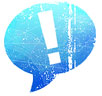
Information
Users of Guests are not allowed to comment this publication.



