

Software / System Tools →MultiBoot 2k10 7.8 Unofficial
Published by: SceneP2P on 26-06-2017, 06:37 |  0
0

MultiBoot 2k10 7.8 Unofficial | 4.65 GB
The system administrator's multiboot disc is based on BOOTMGR loaders (Windows 8.1.1), Isolinux / Syslinux v.4.06 and Grub4Dos v.0.4.5c.
The disk consists of a large number of products, wrapped in a shell, with the ability to boot from CD / DVD, USB Flash Drive, USB-HDD and regular HDD. The main purpose is to prepare the HDD, install the OS (with Win 2000 / XP / 2003 / Vista / 7 installed - WinNTSetup utilities, installation packages are not included in the assembly!), Create / deploy system images, restore / copy data, reanimate the operating system and Boot recovery, cleaning OS from viruses / trojans and blockers / pornobanners, testing of the main components of PCs and much more. There is support for a network with the ability to access the Internet and support multimedia. There is the possibility of using most of the programs from the assembly as "portable" (they are not completely portable, they are just self-extracting into a TEMP-catalog with auto-registration) and a convenient way to connect the software assembly package for use in a conventional OS or other PE assemblies.
How to create a bootable DVD disc or USB-Flash / USB-HDD
1. For CD / DVD:
You will need a program to record images - for example, Nero Burning ROM. Start the program, Recorder -> Record image, specify the file with the image, make sure that "Finalize the disc" and the "Disc-At-Once (DAO)" recording method are checked. A disc with other recording settings will not be loaded! For Nero, it is also recommended to "Allow the generation of short Lead-Out" (File -> Options -> Expert properties), this allows to reduce the recording time, speed up the recognition time of the compact and slightly increase the "capacity" of the blank. The recording speed is minimal within reasonable limits. I recommend 8-16x for CDs or 4x for DVD. The principle is this: we write more slowly -> faster (more reliable) we read.
You can also use other programs that allow you to record images (for example, UltraISO, Alcohol 120, ...).
2. Installing the assembly on the USB flash drive:
Pic
Attention!!! Many utilities (for example, standard windows format) do not fully format the USB flash drive, they look at what's on it, and do not touch sites that seem correct to them. Therefore it is advisable to first clean the flash drive, for example with RMPrepUSB, HDD Low Level Format Tool, or run a test for writing any of the FlashNull, Check Flash, HD Tune Pro, Flash Memory Toolkit Pro utilities, it's guaranteed to kill the markup and make the format program do everything from scratch . After cleaning, be sure to "flip" the USB flash drive, and after formatting, check it with CheckDisk (2k10 \ Programs-2k10 \ HDD-Utilites \). When the errors are found, repeat the cleaning of the flash drive and formatting. If you use formatting with BootICE -> Parts Manage -> ReFormat USB disk, then this is an extra operation. BootICE automatically does the cleaning when formatting.
2.1 Flash drive must be preformatted (Warning: All data on the flash drive will be destroyed). This is necessary in order for the flash drive to be perceived by Bios as a USB-HDD, from which it is possible to load the operating system. If the flash drive / screw has already been used as a boot drive, you can skip this item. The flash drive is recommended to be formatted under FAT32 (in this file system it works longer and more stable), but, if necessary, you can use NTFS (faster "kills" the flash drive, requires "safe extraction", but it supports files larger than 4GB). This is best done with RMPrepUSB (there is an assembly in the path 2k10 \ Programs-2k10 \ Flash-Utilites \ RMPrepUSB or from the P2Start.exe menu "Programs 2k10 \ USB-Flash Utilities"). This utility creates the closest to the screw geometry on the flash drive. If you mark Boot as HDD (C: 2PTNS), the flash drive will create two partitions (the second minimum size, for maximum imitation of the screw). But I do not recommend using this option, such a flash drive will "hang" household appliances (TVs with a flash player, players, etc.). It is enough to do, as in the figure.
Alternative methods for formatting the flash drive (instead of 2.1)
2.1.1 Format the USB flash drive using the HP USB Disk Storage Format Tool (available in the assembly on the path 2k10 \ Programs-2k10 \ Flash-Utilites \ HPUSBFW \ or in the menu, in the USB-Flash utilities section), you can use fast formatting. On some PCs may not work (on the USB flash drive is incorrectly connected to the bootloader). If it works, you can use it for both FAT32 and NTFS.
2.1.2 Format the USB flash drive with BootICE (2k10 \ Programs-2k10 \ Flash-Utilites \ BootICE \) ... It is recommended to format it like this: BootICE (select flash drive) -> Parts Manage -> ReFormat USB disk -> USB-HDD mode ( Single Partition) - Align to sectors: 2048 -> Next -> FAT32 (NTFS) -> OK. It also does not always work, for me - the bootloader is connected correctly only under NTFS.
2.1.3 Use FBInstTool (2k10 \ Programs-2k10 \ Flash-Utilites \ FBInstTool \). Utility for non-standard formatting flash drives, creates a special structure (USB-ZIP or USB-HDD). Choose a flash drive (focus on the size!), Note in the formatting options: -raw -force, format.
2.1.4 We use the script FlashFormat_2k10_FBinst (2k10 \ Programs-2k10 \ Flash-Utilites \ FBinst-FF \). Utility for non-standard formatting of flash drives, creates a special structure (USB-ZIP + USB-HDD). Choose a USB flash drive (focus on the size!), Use method 7. RAW FORMAT, format.
The script automatically reconnects the flash drive so you do not need to "juggle" it after formatting.
2.1.5 To format the USB flash drive with the XORBOOT bootloader automatically connected, it is recommended to use the scripts:
A) FlashFormat_2k10_FBinst - method 1 (flash drives up to 2GB under FAT16) or method 2 (flash drives 4-32GB under FAT32). Support USB-ZIP. On older systems, only WinXP-PE will be loaded.
B) FlashFormat_2k10_FBinst - method 5 (flash drive up to 2GB under FAT16) or method 6 (flash drives 4-32GB under FAT32). Support USB-ZIP + USB-HDD. On older systems, only Win7-PE will be loaded.
C) FlashFormat_2k10_RMprep - apply if NTFS support is required, use method 5 (flash drives of any size). Support only USB-HDD.
Scripts automatically reconnect the USB flash drive so you do not need to "juggle" it after formatting.
The scripts can be used both under the OS and under the assembly (any), they will automatically connect XORBOOT to the MBR (63 sectors, PBR is ignored). Immediately after formatting, the USB flash drive can be checked for downloadability (launching XORBOOT) under any virtual machine (for example, MobaLive).
2.2 After formatting, remove the USB flash drive and reconnect.
2.3 You need to add to the flash drive assembly files - folders 2k10, EFI and file P2Start.exe. The bootmgr file on the flash drive / HDD is not used, so we do not copy it. They can be unzipped from the image using 7-zip, WinRar, Total Commander, FAR, UltraISO or copy from a virtual disk mounted for any CD / DVD to the root of the flash drive. If the flash drive was formatted with scripts, the bootable media is ready (the XORBOOT bootloader is connected).
It will be faster to first unpack the contents of the image into a temporary folder on the screw, and then copy everything from it to the USB flash drive - it is repeatedly checked by experience. You can also mount the image as a virtual CD-ROM and copy from it - the effect is the same. If the creation of the flash drive is done under the loaded assembly, it is convenient to mount the image with ImDisk (PCM on the image, "Mount ...").
The main loader, if desired, can be installed / changed at any time both in the normal OS and under any PE-assembly (using the SetLDR-2k10 utility in the 2k10 folder).
2.4 Using the Syslinux / Grub4Dos / BOOTMGR / XORBOOT bootloader with SetLDR-2k10 for flash drives / HDD:
It is necessary to make a flash drive bootable. We go in the folder 2k10 \ on the flash drive, run the utility SetLDR-2k10 and install the required loader from the assembly 2k10. Checkbox (on the right side of Xorboot) - allows you to additionally install XORBOOT as an intermediate loader for BOOTMGR / GRLDR (it will immediately load the latest ones). Also, the utility checks the startup rights (if UAC is active), the availability of loaders, and allows the partition to be active (if necessary).
3. Installation on USB / USB-HDD / HDD:
3.1 The screw must be formatted by any program for HDD partitioning, create a primary active / boot partition of the appropriate size (at least 2GB). The file system is FAT32, but you can also use NTFS if necessary.
If the HDD is used in parallel for data transfer, it is convenient to break it up as follows: we make two primary partitions (if necessary, you can have more partitions, but necessarily the first and the last, for the assembly, the primary ones, in the middle there can be logical ones). The first partition is formatted to fit your needs in FAT32 / NTFS / ..., the size of the screw capacity is minus 3-5GB. The second (or the last section, under the assembly) - necessarily do the active / boot, under FAT32. On this section, install the assembly. Why so? Most conveniently - if you need to delete the partition with the assembly, or, conversely, increase the space under this partition, the operation will be FAST done with almost any disk manager without losing data on the first partitions.
P.S. When using the Syslinux boot loader in NTFS, there may be a problem with the download, so it is recommended to partition / repartition the USB / HDD using Paragon HDM.
3.2 We are copying the assembly to the active HDD partition (similarly to p. 2.3) and connecting the bootloader (clause 2.4).
Alternative methods for using the Grub4Dos bootloader with BootICE (2012) for flash drives / HDD:
Pic
1. WEE loader. It is put completely in the MBR (PBR is ignored), occupies 63 sectors (non-standard!). There is a built-in menu (can be edited during installation), which allows to find and load NTLDR, BOOTMGR, GRLDR, ... Due to non-standardity it is not recommended for a universal flash drive, but it is very convenient, for example, as Boot Manager on the system disk.
2. GRUB4DOS in the MBR (PBR is ignored), occupies 18 sectors (non-standard!). Immediately starts GRLDR. In connection with non-standard is not recommended for a universal flash drive.
3A. USB-HDD + in MBR, registration of GRUB4DOS in PBR. A good option, put and works on most flash drives, especially suitable for FAT32.
3B. USB-HDD + to MBR, NTLDR registration in PBR. When installing, either rename the bootloader in the root of the disk to NTLDR, or specify the name of GRLDR when registering in PBR (see the picture). A good option, similar to 3A.
3C. USB-HDD + in MBR, registration of BOOTMGR in PBR. When installing, either rename the bootloader in the root of the disk to BOOTMGR, or specify the name GRLDR (or GRUBMGR for the assembly) when registering in PBR. A good option, similar to 3A.
4B. Windows NT 5.x MBR in MBR, NTLDR in PBR. When installing, either rename the bootloader in the root of the disk to NTLDR, or specify the name of GRLDR when registering in PBR (see the picture). A good option for downloadability on different hardware, but on a flash drive works rarely (depends on the chip of the flash drive?), Especially under FAT32.
5C. Windows NT 6.x MBR in MBR, BOOTMGR in PBR. When installing, either rename the loader coarse in the root of the disk to BOOTMGR, or specify the name GRLDR (or GRUBMGR for the assembly) when registering in PBR. An excellent option for downloadability on different hardware, on some flash drives may not work under FAT32 (depends on the chip of the flash drive?). Implemented by the utility SetLDR-2k10.
My recommendations: for flash drives, if you do not need to transfer files more than 4GB try to install the utility SetLDR-2k10, check the download in MobaLive. If it does not work, use NTFS + SetLDR-2k10 or the installation option with BootICE-3C (3A, 3B - they are practically the same) for FAT32.
List of programs in the assembly
USB-driver PLOP v.5.0.11
C9PE Plus Pack (@ conty9) 2k10
WinPE 7x86 Live (@ Xemom1) Special Edition 2k10
WinPE 7x64 Live (@ Xemom1) Special Edition 2k10
WinPE 8x86 Live (@ Xemom1) Special Edition 2k10
WinPE 8x64 Live (@ Xemom1) Special Edition 2k10
WinPE 10x86 Live (@ Xemom1) Multilingual Edition 2k10
WinPE 10x64 Live (@ Xemom1) Multilingual Edition 2k10
Parted Magic 2016.07.12 / Linux Live-CD /
Linux-version of Acronis DDH v.12.0.3270 (rus)
Linux-version of Acronis TIES v.9.7.8398 (rus)
Linux-version of Acronis TI Premium 2014 v.17.0.6673 (rus)
Linux-version of Acronis Universal Restore v.11.5.38938 (eng)
Linux-version of Acronis B & R Advanced v.11.5.39029 (eng)
Linux-version of Acronis Snap Deploy v.5.0.1416 (rus)
Linux-version of Acronis Align Tool for WD / Hitachi v.2.0.154 (eng)
Linux-version of Paragon HDM 12 v.10.1.21.471 (rus)
Linux-version of Paragon HDM 15 v.10.1.25.813 (rus)
Linux-version of MiniTool Partition Wizard Server Edition v.9.1 (eng)
Linux-version of R-Studio Emergency v.7.1.555 (eng / rus)
Linux-version of R-Drive Image v.6.0.6003 (eng / rus)
Linux-version of TeraByte Image for Linux v.3.05 (eng)
DOS-version of Acronis TIES v.9.7.8398 (rus)
DOS-version of Paragon HDM 15 v.10.1.25.813 (rus)
DOS-version of Hiren's Boot CD 15.2 (rus)
A large set of different DOS-utilities, and much more.
Installing Windows XP / 7/8/10 from the assembly
The assembly provides various ways to install Windows.
Some methods of installation, including with the help of addons, are written in the file 2k10 \ GRUB4DOS \ WINXP.txt, as well as in 2k10 \ Programs-2k10 \ -Help- \ 2k10-FAQ.chm. Consider one of them.
Installing Windows 7/8/10 with a USB flash drive from the folder _WIN \
To do this, place the installation distributions of Windows OS in the appropriate folders:
_WIN, _ISO, 2k10 \ User.WindS - for unpacked distributions.
_WIN, _ISO, 2k10 \ User.Image - for disk images.
Download and unzip the add-on ~ 2k10-WIN7-10 ~ to the USB flash drive / HDD.
The _WIN \ addon folder must be in the root of the boot / USB HDD.
The _WIN \ folder with Windows installation files / images can be located separately in the root of any disk / partition of your HDD / USB-HDD.
We extract the file install.wim / install.esd / install.swm from the image in Windows 7/8 / 8.1 / 10 (x32 / x64) from the Windows 7/8 / 8.1 / 10 folder to the corresponding add-on subfolder in accordance with Windows 7/8/10 edition:
For Windows 7 x86 ---> folder _WIN \ 7x32
For Windows 7 x64 ---> folder _WIN \ 7x64
For Windows 7 x86-x64 ---> folder _WIN \ 7AIO
For Windows 8 x86 ---> folder _WIN \ 8132
For Windows 8 x64 ---> folder _WIN \ 8164
For Windows 8 x86-x64 ---> folder _WIN \ 8AIO
For Windows 10 x86 ---> folder _WIN \ 1032
For Windows 10 x64 ---> folder _WIN \ 1064
For Windows 10 x86-x64 ---> folder _WIN \ 10AIO
To throw, if any, the folder $ OEM $ and the file unattend.xml (actual for Windows assemblies).
In the menu / submenu Grub4Dos -> "DOS-installation Windows" addon will appear automatically.
In the BCD-menu and EFI BCD-menu, it is also registered.
These subfolders are written in the startup scripts in boot8x86.wim and in boot8x64.wim. If you do not have enough of these subfolders, then by their example you can add your subfolders (with their names) to your Windows distributions and then run additional settings using the 78Setup utility or WinNTSetup. After you add install.wim / install.esd / install.swm to these folders, install the install.wim.txt / install.esd.txt / install.swm.txt file into the name of your installation, and these names will be displayed in the List in the 78Setup utility window.
Other installation files install.wim / install.esd / install.swm (which for example are located in a completely different folder on a completely different partition or disk) can be selected and launched in the utility window using the button: "Choose the archive manually".
Add your images (.iso) of the installation disks to the _WIN, _ISO, 2k10 \ User.Image folder and these images will be displayed in the list, in the 78Setup utility window. The rest of the images can be selected, mounted and launched in the utility window using the button: "Select image manually".
Note:
For Windows installations, there are two boot8x86.wim bootloaders and boot8x64.wim
With the (x86) bootloader, you install Windows of any bit depth from any subfolder (only in Legacy BIOS boot mode).
With the (x64) bootloader, only (x64) -bit Windows is installed (in the Legacy BIOS boot mode and in the EFI / UEFI boot mode).
In EFI / UEFI boot mode, using the boot8x64.wim bootloader, you can only install (x64) -bit Windows and only on a disk with GPT markup.
If you do not need to install in the EFI / UEFI boot mode, then in general you can use only the (x86) boot8x86.wim bootloader.
Detailed instructions and the addon for the neofitsialki ~ 2k10_Unofficial-WIN7-10 ~ can be taken here.
Differences from the author's assembly
The unofficial version differs from the original in its design and content (some utilities are added that the author considers redundant for the build / removed in the author's version or not included in it), Linux utilities are left, the set of utilities is slightly different, the gopher menu is present, WinPE left Acronis Backup & Recovery, deleted the game. Also usually in the unofficial version are all the author's updates (at the time of building the neofitsialki).
Not to download the whole distribution
Users who do not have the ability to download the entire distribution can download the latest patches to the assembly here. After the download, we place the corresponding patch in one folder with the version of the non-technical version available for us and run for updating. On successful completion we get a new assembly, and if there is a desire, we become a distributor.
Issue Year: 2017
Software version: 7.8 Unofficial
Developer: conty9 / Viktor Kisel
Language: English + Russian
Tabletka: Cured
System requirements:
Computer with 128Mb RAM and above, CD / DVD drive or USB interface.
PLEASE SUPPORT ME BY CLICK ONE OF MY LINKS IF YOU WANT BUYING OR EXTENDING YOUR ACCOUNT
http://nitroflare.com/view/2F925D7FC087749/MultiBoot_2k10_7.8_Unofficial.part1.rar
http://nitroflare.com/view/B459960933B14D2/MultiBoot_2k10_7.8_Unofficial.part2.rar
http://nitroflare.com/view/CFB636A0D6000AF/MultiBoot_2k10_7.8_Unofficial.part3.rar
http://nitroflare.com/view/D7D7118499E6856/MultiBoot_2k10_7.8_Unofficial.part4.rar
http://nitroflare.com/view/115275FA0683C16/MultiBoot_2k10_7.8_Unofficial.part5.rar
http://rapidgator.net/file/c66356e43ae8c7496ed9215c27c33292/MultiBoot_2k10_7.8_Unofficial.part1.rar.html
http://rapidgator.net/file/09ec5919c708fa76f6f3a4346c5359cb/MultiBoot_2k10_7.8_Unofficial.part2.rar.html
http://rapidgator.net/file/459d2fb321f7d8fb1283053c3898951b/MultiBoot_2k10_7.8_Unofficial.part3.rar.html
http://rapidgator.net/file/add39b0d417a273a2c226aef39b9428d/MultiBoot_2k10_7.8_Unofficial.part4.rar.html
http://rapidgator.net/file/6b279ca4065f52ee922ee5e14f35128a/MultiBoot_2k10_7.8_Unofficial.part5.rar.html
http://uploadgig.com/file/download/10ffD7eA43E10cb9/MultiBoot 2k10 7.8 Unofficial.part1.rar
http://uploadgig.com/file/download/b46C68cf85cDdD4d/MultiBoot 2k10 7.8 Unofficial.part2.rar
http://uploadgig.com/file/download/4Ea890d135E2538f/MultiBoot 2k10 7.8 Unofficial.part3.rar
http://uploadgig.com/file/download/6fCf25ECd1Cf2368/MultiBoot 2k10 7.8 Unofficial.part4.rar
http://uploadgig.com/file/download/65d9B5F6ed8257cf/MultiBoot 2k10 7.8 Unofficial.part5.rar
http://nitroflare.com/view/2F925D7FC087749/MultiBoot_2k10_7.8_Unofficial.part1.rar
http://nitroflare.com/view/B459960933B14D2/MultiBoot_2k10_7.8_Unofficial.part2.rar
http://nitroflare.com/view/CFB636A0D6000AF/MultiBoot_2k10_7.8_Unofficial.part3.rar
http://nitroflare.com/view/D7D7118499E6856/MultiBoot_2k10_7.8_Unofficial.part4.rar
http://nitroflare.com/view/115275FA0683C16/MultiBoot_2k10_7.8_Unofficial.part5.rar
http://rapidgator.net/file/c66356e43ae8c7496ed9215c27c33292/MultiBoot_2k10_7.8_Unofficial.part1.rar.html
http://rapidgator.net/file/09ec5919c708fa76f6f3a4346c5359cb/MultiBoot_2k10_7.8_Unofficial.part2.rar.html
http://rapidgator.net/file/459d2fb321f7d8fb1283053c3898951b/MultiBoot_2k10_7.8_Unofficial.part3.rar.html
http://rapidgator.net/file/add39b0d417a273a2c226aef39b9428d/MultiBoot_2k10_7.8_Unofficial.part4.rar.html
http://rapidgator.net/file/6b279ca4065f52ee922ee5e14f35128a/MultiBoot_2k10_7.8_Unofficial.part5.rar.html
http://uploadgig.com/file/download/10ffD7eA43E10cb9/MultiBoot 2k10 7.8 Unofficial.part1.rar
http://uploadgig.com/file/download/b46C68cf85cDdD4d/MultiBoot 2k10 7.8 Unofficial.part2.rar
http://uploadgig.com/file/download/4Ea890d135E2538f/MultiBoot 2k10 7.8 Unofficial.part3.rar
http://uploadgig.com/file/download/6fCf25ECd1Cf2368/MultiBoot 2k10 7.8 Unofficial.part4.rar
http://uploadgig.com/file/download/65d9B5F6ed8257cf/MultiBoot 2k10 7.8 Unofficial.part5.rar
Related News
-
{related-news}
Comments (0)
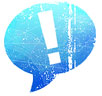
Information
Users of Guests are not allowed to comment this publication.


