

Software / Programming →JetBrains PhpStorm 2020.2.4 (x64)
Published by: freedown on 26-12-2020, 05:12 |  0
0

JetBrains PhpStorm 2020.2.4 (x64) | 320 MB
PhpStorm is a PHP integrated development environment with an intelligent editor that deeply understands code, supports PHP 7.4,7.3,7.2,7.1,7.0, 5.6, 5.5, 5.4 and 5.3 for modern and classic projects, provides industry-leading code completion , refactorings, error prevention on the fly and supports language mixing.
Hundreds of inspections take care of code verification, analyzing the entire project during development. Support for PHPDoc, code (re) arranger, code style formatter and other features help developers write clean and maintainable code. Advanced web development technologies are supported, including HTML5, CSS, Sass, SCSS, Less, Stylus, Compass, CoffeeScript, TypeScript, ECMAScript Harmony, Jade templates, Zen Coding, Emmet, and of course javascript. PhpStorm includes all the functionality of WebStorm (HTML / CSS editor, javascript editor) and adds full PHP and database / SQL support.
Year / Release Date: 2020
Version: 2020.2.4 Build Build: 202.8194.11 November 25
Developer: JetBrains
Developer site:
www.jetbrains.com/ru-ru/phpstormBit depth: 64bit
Interface language: English
Tabletka: present
System requirements: 64-bit version of Microsoft Windows 10, 8
RAM: at least 2 GB, 8 GB recommended
2.5 GB free disk space, SSD recommended
screen resolution - at least 1024x768 pixels
Treatment changed removed lagging crack, added jetbrains-agent new
For installation and treatment in more detail:
- Click on the program installation (PhpStorm-2020.2.4.exe).
(If you already had old versions it is better to delete them)
- Click on Next.
- At the end of the installation, Check the box next to "Run PhpStorm". Click on Finish.
- Click on "Skip Remaining and Set Defaults" - To load the default settings.
Treatment:
- Have chosen a trial period - click on "Evaluate for free". Click on "Evaluate"
- Create a new project Click on "New Project" and then "Create"
- Close the hints window to "X"
- Extract the jetbrains-agent.jar file from the agent folder
- Drag this file onto the project page into the program itself.
- Click "Restart"
- In the line "Arguments" enter the code from the file "Arguments_key.txt" and click "Install for PhpStorm" and also on "Yes"
To check, go to "Help" (above) and "About" and must have a license until 2089.
Treatment 2
Step 1
Add manually the path to the JetbrainsIdesCrack_5_3_1_KeepMyLic.jar Agent
The path should be without Cyrillic and spaces, an example of the path (you may have another, but the essence is the same ...)
Or through manual editing of the file in the folder:
For Windows 10 everything is in C: \ Users \ admin \ AppData \ Roaming \ JetBrains \ WebStorm2020.2 \ webstorm64.exe.vmoptions
On Mac OC everything is in: / Users / username / Library / Application Support / JetBrains /
Relevant for Idea, PhpStorm, WebStorm, PyCharm, DataGrip
ATTENTION!
Make sure that there are no links to other Agents in the webstorm64.exe.vmoptions file in which you are going to manually add the path to JetbrainsIdesCrack_5_3_1_KeepMyLic.jar, if there are - comment out # as you can see in the screenshot! Otherwise, your editor won't start! There should be only one active path to the activator - the agent!
It is very useful to know where your webstorm64.exe.vmoptions file is, which contains the path - link to the Activator! Since if you accidentally carelessly or if the path to the agent - activator is incorrectly specified, you can manually edit it and launch your editor without deleting it!
How to find where the webstorm64.exe.vmoptions file is located or how to get to the folder where the webstorm64.exe.vmoptions file is located:
Press the right mouse button on the tab, then as in the screenshot and the folder with the location of the webstorm64.exe.vmoptions file will open ...
Step 2
After adding the agent (activator), you need to restart and go to Help -> Register and select
pic
and paste into this field, code: under the spoiler
Code:
http://peeplink.in/5763f1089f2f
Reset trial
#### 2020.2 Windows manual instructions
First delete folder:
`` `C: \ Users \% YOUR_USER_NAME% \ AppData \ Roaming \ JetBrains \% YOUR_IDE_NAME% 2020.2 \ eval``
, then delete from the file: `` 'C: \ Users \ ... \ AppData \ Roaming \ JetBrains \ PhpStorm2020.2 \ options \ others.xml ,,, all `<property name =" evlsprt` (search rule) strings, then remove `HKEY_CURRENT_USER \ Software \ JavaSoft \ Prefs \ jetbrains \% YOUR_IDE_NAME%` from the registry.
PLEASE SUPPORT ME BY CLICK ONE OF MY LINKS IF YOU WANT BUYING OR EXTENDING YOUR ACCOUNT
https://nitroflare.com/view/589EA41E77F312B/JetBrains_PhpStorm_2020.2.4.rar
https://rapidgator.net/file/d30d8d5b50612f0704216d13b85b668c/JetBrains_PhpStorm_2020.2.4.rar.html
https://uploadgig.com/file/download/4CeedA773bec252e/JetBrains%20PhpStorm%202020.2.4.rar
https://nitroflare.com/view/589EA41E77F312B/JetBrains_PhpStorm_2020.2.4.rar
https://rapidgator.net/file/d30d8d5b50612f0704216d13b85b668c/JetBrains_PhpStorm_2020.2.4.rar.html
https://uploadgig.com/file/download/4CeedA773bec252e/JetBrains%20PhpStorm%202020.2.4.rar
Related News
-
{related-news}
Comments (0)
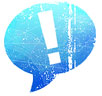
Information
Users of Guests are not allowed to comment this publication.


