

Software / Operating System →Windows 10 19H1 AIO 26in2 1903.10.0.18362.113 May Activated 2019 .
Published by: mitsumi on 15-05-2019, 09:01 |  0
0

Windows 10 19H1 AIO 26in2 1903.10.0.18362.113 (x86/x64) Activated May 2019 | 6.1 GB (in Total)
Windows 10 is a series of personal computer operating systems produced by Microsoft as part of its Windows NT family of operating systems. It is the successor to Windows 8.1, and was released to manufacturing on July 15, 2015, and to retail on July 29, 2015. Windows 10 receives new releases on an ongoing basis, which are available at no additional cost to users. Devices in enterprise environments can receive these updates at a slower pace, or use long-term support milestones that only receive critical updates, such as security patches, over their ten-year lifespan of extended support.
Windows Shell
File Explorer now features a dark theme when Dark Mode is enabled in Settings.
You can now name live folders in Start.
A new "safe removal" feature has been added that lists open applications that might be using an external GPU connected via Thunderbolt 3.
Notifications in the Action Center now feature a fade-in effect when the Action Center is opened.
A redesigned snipping experience is present and can be accessed via WIN + SHIFT + S.
Snips will now present a notification that will open up into Screen Sketch, which is now a dedicated app.
You can now configure pen peripherals to take a snip when pressing a button.
The Print Screen button can now be configured to open Screen Sketch.
A new "Screen snip" action has been added to quick actions in the Action Center.
Copied content can now be seen in a new clipboard experience, accessed with WIN+V, that can also sync to the cloud and across devices.
There are now three different modes you can select when wirelessly projecting your screen, and these modes are game, productivity, and video modes.
Users upgrading to this release for the first time will be welcomed with a post-OOBE UI that walks the user through setting up new features added in this release.
Game Bar has been redesigned with new features including an overview of system performance and more.
Search will now provide a for programs searched online.
You can now use Windows Mixed Reality without a monitor.
Storage Sense can now switch files to "online-only" if they haven't been accessed after a certain number of days, saving space on your local disk.
Pen users can now ink directly into text boxes by default.
Users can now view the real world when using Windows Mixed Reality using a headsets built-in camera.
Emoji 11 is now available.
Game bar is now accessible via the Apps List in Start.
Windows Settings
Bluetooth peripherals will now display their battery percentage within Settings.
Data Usage has been updated with roaming usage information.
You can now choose to keep your mouse centered on the screen when using the Magnifier tool.
Magnifier tool can now be incremented by 5 or 10 percent.
Focus Assist will now enable itself regardless of what game you're playing.
Sound device properties have now been integrated into the Settings app.
Settings will now suggest common questions asked by users and present answers in the sidebar.
Settings now feature tips and suggestions on the home page.
You can now override default regional format settings such as Calendar, First day of the week, Dates, Times, and Currency.
SwiftKey now powers the on-screen and touch keyboards.
Typing insights are now available in the Settings app.
You can now make text size bigger separately from the overall display scaling options in Settings.
A new Windows HD color page is now available under Display Settings that let you configure HDR settings.
Windows now supports leap seconds.
Windows Update will now use machine learning to determine when to install and not install updates.
Microsoft Cortana
Cortana has been updated with a wider landing page which better highlights Search and Timeline.
Microsoft Edge
Microsoft Edge now features a subtle drop shadow behind tabs.
The settings drop-down menu in Edge has been redesigned with icons for each option.
The Edge settings pane has been redesigned to look like the Hub area.
Edge can now control whether video is allowed to play on a webpage automatically.
Reading View now features more themes in Edge.
Reading View now features line focus that helps improve focus while reading an article.
Edge will now ask to save your card info when you fill out billing-related forms.
A new icon for PDFs is present.
The PDF reader has an updated toolbar with additional options including "add notes."
You can now pin/unpin the toolbar at the top of the PDF document.
Your top sites in Edge are now listed in Edge's jumplist menu.
Microsoft Edge now features Web Authentication APIs for logging into websites with Windows Hello.
You can now right click downloads in the download-pane to "show in folder."
You can now configure media auto-play controls per site.
You can now look up definitions of words in Reading View, Books, and PDFs.
Edge now features new policies for IT administrators to configure.
The XSS filter has been retired.
Updated Microsoft Edge's Hub to now have an acrylic navigation pane.
You can now refresh the Books pane in Microsoft Edge using a pull gesture.
When you pin books to Start from Microsoft Edge, you will now see a live tile that cycles between the book cover and your current completion progress.
When printing PDFs from Microsoft Edge, you'll find a new option to choose the scale of your print out (Actual size, or Fit to page).
When you press F1 in Microsoft Edge, it will now take you to the Microsoft Edge support page, rather than Microsoft Edge tips.
When a tab in Microsoft Edge is playing audio, the volume icon in the tab will now light up when you hover your mouse over it.
When you open local files (like PDFs) in Microsoft Edge, those files will now appear in the History section.
Updated Microsoft Edge so that even if a tab is not actively playing audio, you will now be able to pre-emptively mute it from the context menu when right-clicking the tab.
System apps
"Your Phone" app is now present that syncs with your Android and iPhone to share photos, notifications, SMS conversations, and more.
You can now search in the Calendar app.
Windows Calculator now correctly calculates square roots for perfect squares.
Windows Defender Security Center has been renamed to "Windows Security" and now features Fluent Design.
Notepad now features Unix/Linus line endings (LF) and Macintosh line endings (CR.)
Wrap-around find/replace now available in Notepad.
You can now zoom in to text in Notepad.
Line numbers now work with word-wrap.
You can now right-click and "Search with Bing" text highlighted in Notepad.
Narrator's scan mode now supports selecting content in Microsoft Edge, Word, Outlook, Mail, and most text surfaces.
Skype universal has been redesigned and updated with new features.
Task Manager now features "power usage" and "power usage trend" tabs.
Miscellaneous changes & fixes
Other than for the first setup, you no longer have to have a monitor connected to your PC when using Windows Mixed Reality.
Apps running in Windows Mixed Reality can now make use of the Camera Capture UI API to capture images of the mixed reality world using the system capture experience.
Updated the touch keyboard so that if you try to shape write in an unsupported text field or when the typing resources aren't installed, you won't see the shape-writing trail as you swipe your finger over the keys.
Updated the "Advanced graphics settings" link on the Display Settings page to now just say "Graphics Settings."
When your volume is muted, the volume icons in the Sound Settings page will also now appear muted.
If you click the Reset button on the App volume and device preferences page, it will now also reset any app-specific volumes you've set back to default (100%).
Updated Start so that it now follows the new Ease of Access setting to enable or disable hiding scrollbars.
Updated the new notification to fix blurry apps so that it now will persist in the Action Center to be accessed later once the toast has timed out and dismissed.
Consolidated the places where users can adjust their display brightness by removing the display brightness slider in
Control Panel Power Options and the "Display brightness" section under Power Options Advanced Settings.
When you clean install or do a PC refresh, you'll find that the Out of Box Experience for setting up your PC now includes a page for enabling activity history sync, which will help you continue what you were doing, even when you switch devices.
Adjusted how you access skin tones in the Emoji Panel - you'll now see a row of skin tone colors to select from when people emoji are in view.
When you hover over the Windows icon in the taskbar, a tooltip will now appear for Start.
Updated the design of the handwriting panel so that the delete button is now a top-level button. The button to switch languages is now under the "..." menu.
If you go to Pen & Windows Ink Settings, you'll find a new option that allows your pen to behave like a mouse instead of scrolling or panning the screen.
We've updated the design of This PC so that there's no longer space displayed for the cloud files state icon.
Made some adjustments to improve the quality of audio when recording clips using the game bar (WIN+G).
When you hover over the leaf icon in Task Manager's Status column, you will now see a tooltip describing what it means (this app is suspending processes to help improve system performance).
If you've enabled WSL, you'll now see an option to "Open Linux Shell here" when you Shift + Right-click on the whitespace of a File Explorer folder.
Introduced preview support for same-site cookies in Microsoft Edge and Internet Explorer 11.
RSAT is now a feature on demand.
To improve discoverability, we've moved Delivery Optimization Settings to now be directly listed as a category under Settings > Update & Security.
Tiny, Small, Medium, Large, Huge and Gigantic files are now defined as 0 - 10KB, 16KB - 1MB, 1 MB to 128 MB, 128 MB - 1 GB, 1 GB - 4 GB, and > 4 GB, respectively in File Explorer.
Added new keywords to help you get to the settings you're looking for - for example, "rename" will now find "View your PC name" (from which you can rename your PC).
To improve clarity, we've separated Settings > Privacy > Speech, Inking & typing into two settings: Settings > Privacy > Speech and Settings > Privacy > Inking & typing personalization.
Added DTS:X to the list of spatial audio technologies you can use.
Addressed a crash in the audio troubleshooter if querying the volume or mute state failed.
When using the touch keyboard, you'll find that the clipboard button is now always visible in the candidate pane. Tapping it will bring up your clipboard history for you to browse and paste from.
Shape writing on the touch keyboard is now available when using English (Australia.)
Updated Ease of Access flyout on the login screen so that Narrator now has an on / off toggle.
Azure Active Directory and Active Directory users using Windows Hello for Business can use biometrics to authenticate to a remote desktop session.Your Phone app is pinned to the desktop by default.
Here's a list of changes:
-A new light theme is available which turns the taskbar, Start menu, and other areas of the Windows Shell white.
-Shadows are now present under several UI elements in including XAML context menus and window popups.
-The login screen now features Acrylic blur effects.
-The Emoji Panel is now drag-able.
-Emoji 12, Kaomoji, and Symbols are available in the Emoji Panel.
-Focus Assist will now automatically turn on when entering full screen in an app.
-You can now customize quick actions directly within the Action Center.
-A new brightness slider is now present in the quick actions area in Action Center.
-The default wallpaper has been updated with lighter colors and a flatter aesthetic.
-Snip & Sketch now supports window snip for easy screenshotting of app windows.
-Start and Taskbar jump lists now feature Fluent Design reveal and blur effects.
-The power and account menus in the Start menu now includes icons.
-The Start menu default layout has been simplified, now using a single column with a cleaner setup.
-You can now unpin entire live tile groups in the Start menu.
-The File Explorer icon is now slightly darker to better fit in with the light theme.
-Game Bar has been updated with a new UI.
-Cloud Clipboard's UI has been tweaked to better suite keyboard and mouse use.
-Friendly Dates are now the default date format in File Explorer.
-Taskbar jump lists will now match your taskbar color.
changes and enhancements:
-Search features a new landing page for recent activities and search-category UI along the top.
-Search and Cortana are now separate.
-Cortana will now start automatically listening when you click on its icon in the taskbar.
-A new "top apps" area is present that displays your most used apps for quick launching.
Here's a list of features and changes in Settings:
-Settings homepage has a new personalized banner at the top which provides quick access to Microsoft Rewards, OneDrive, Your Phone, and Updates.
-Users can now theme the Windows Shell separately from apps with a new custom color mode.
-You can now use the Settings app to configure advanced Ethernet IP settings, including configuration of static IP addresses and preferred DNS server settings.
-Task Manager will now tell you which apps are scaling per-monitor or by system.
-Windows Hello settings have been redesigned with a cleaner user experience.
-You can now set up a security key directly in Settings.
-A new enhanced search mode provides granular control over file searching to increased performance.
-Storage settings have been updated with a new design and cleaner user experience.
You can now uninstall several more inbox apps including:
-3D viewer.
-Calculator.
-Calendar.
-Groove Music.
-Mail.
-Movies & TV.
-Paint 3D.
-Snip & Sketch.
-Sticky Notes.
-Voice Recorder.
-A new troubleshooting system is present and uses diagnostic data sent from your PC to deliver a set of fixes matching problems that have been detected on your device.
-Microsoft will now recommend a fix when Windows detects an issue.
-"Fix scaling for legacy apps" is now on by default.
-Windows Update has been updated with a new layout that brings forward several functions including pause updates, intelligent active hours, and more.
-Intelligent active hours will automatically adjust your set active hours depending on whether your usage hours change to avoid missing installing an update while not interrupting your workflow.
-You can now manually sync the system clock with Microsoft for accurate timekeeping.
-You can now adjust the size of the cursor.
-You can now create new password-less Microsoft Accounts with just a phone number.
-Windows 10 Enterprise can now use Automatic Restart and Sign-On.
-The pin reset experience has been refined.
-Windows will now reserve up to 7GB of disk space for updates.
-The "Reset this PC" option has been updated with a slightly different UI.
-You can now drag new fonts directly into the Settings fonts page to install them.
-The Windows Insider Program page has been updated with a new UI.
-Insiders can now choose to automatically opt-out of the Insider Program when an in-development version of Windows is completed.
These are the apps-related enhancements we expect:
-A new Office app is present and provides quick access to your recent documents and Office web apps.
-The "Settings and more..." menu in Edge can now break out of the app window.
And some other random changes:
-Microsoft is reworking how game downloads and installs work from the Microsoft Store. It should be much more stable and reliable now.
-Fixed an issue resulting in the back button in Settings and other apps becoming white text on a white background if you hovered over it.
-You can now read ADLaM documents and webpages with the Windows Ebrima font.
-A microphone icon is now present in the system tray when your microphone is in use.
-Pressing F4 when in Registry Editor will now place the caret at the end of the address bar, expanding the autocomplete dropdown.
-You can now read next, current and previous sentences in Narrator.
-Vietnamese Telex and Number key-based keyboards are now available.
-Indic Phonetic keyboards are now available for PC.
-More symbols are now available on the touch keyboard.
-Narrator will now alert you when you are accidentally typing with Caps Lock turned on.
-The modern print dialog now supports light theme.
-The touch keyboard will now invisibly dynamically adjust hit points for letters based on how you type.
-Narrator has a new home experience that lets you launch into specific narrator features.
-Windows Sandbox lets Pro and Enterprise users run a virtual instance of Windows 10 on top of your active install to test apps.
-You can now set a default tab in Task Manager.
-You can now resize the cursor via a slider, with up to 15 different sizes to choose from.
-Windows 10 Home users will now have light mode enabled by default after a clean install. Windows 10 Pro and Enterprise continues to use dark mode enabled by default.
-Start is now its own process and will no longer go to sleep, meaning it should feel responsive all the time.
-This release includes improved RAW image format support.
-A new "globe" disconnected icon is now present in the System Tray when disconnected from the internet.
-Win32 apps now run within Windows Mixed Reality.
-ADLaM and Osage are now supported in the virtual keyboard.
-Narrator now announces headings at all verbosity levels.
-WSL users can now view Linux user files directly within File Explorer.
Included Edition:
1.Windows 10 Home
2.Windows 10 Home N
3.Windows 10 Home Single Language
4.Windows 10 Education
5.Windows 10 Education N
6.Windows 10 Enterprise
7.Windows 10 Enterprise N
8.Windows 10 Pro
9.Windows 10 Pro N
10.Windows 10 Pro Education
11.Windows 10 Pro Education N
12.Windows 10 Pro for Workstations
13.Windows 10 Pro N for Workstations
System Requirements:
Processor: 1 gigahertz (GHz) or faster.
RAM: 1 gigabyte (GB).
Free space on hard disk: 16 gigabytes (GB).
Graphics card: DirectX 9 graphics device or a newer version.
Additional requirements to use certain features.
To use touch you need a tablet or monitor that supports multitouch.
To access the Windows store to download and run apps, you need an active Internet connection and a screen resolution of at least 1024 x 768 pixels.
Languages: English,Deutsch,Ελληνικά,Français,Español,Portuguese-Português
Home Page -
https://www.microsoft.com
Download link:
uploadgig_com:
https://uploadgig.com/file/download/b43dCabade85A475/6oulr.win10vlaio1903.18362.113.2019Mayx64.rar
https://uploadgig.com/file/download/e9202796dAd4700a/6oulr.win10vlaio1903.18362.113.2019Mayx86.rar
rapidgator_net:
https://rapidgator.net/file/ff9f1fc526feac9e1c405a04b07bb6fc/6oulr.win10vlaio1903.18362.113.2019Mayx64.rar.html
https://rapidgator.net/file/b21a8cfdd7e6629ab4a595594916da30/6oulr.win10vlaio1903.18362.113.2019Mayx86.rar.html
nitroflare_com:
http://nitroflare.com/view/570D470B6E9E773/6oulr.win10vlaio1903.18362.113.2019Mayx64.rar
http://nitroflare.com/view/6530526994D4F63/6oulr.win10vlaio1903.18362.113.2019Mayx86.rar
https://uploadgig.com/file/download/b43dCabade85A475/6oulr.win10vlaio1903.18362.113.2019Mayx64.rar
https://uploadgig.com/file/download/e9202796dAd4700a/6oulr.win10vlaio1903.18362.113.2019Mayx86.rar
rapidgator_net:
https://rapidgator.net/file/ff9f1fc526feac9e1c405a04b07bb6fc/6oulr.win10vlaio1903.18362.113.2019Mayx64.rar.html
https://rapidgator.net/file/b21a8cfdd7e6629ab4a595594916da30/6oulr.win10vlaio1903.18362.113.2019Mayx86.rar.html
nitroflare_com:
http://nitroflare.com/view/570D470B6E9E773/6oulr.win10vlaio1903.18362.113.2019Mayx64.rar
http://nitroflare.com/view/6530526994D4F63/6oulr.win10vlaio1903.18362.113.2019Mayx86.rar
Links are Interchangeable - No Password - Single Extraction
Related News
-
{related-news}
Comments (0)
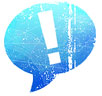
Information
Users of Guests are not allowed to comment this publication.


