

Graphics / Templates →Fog Effect Photoshop Action
Published by: GFX_Muawia on 15-03-2019, 20:13 |  0
0

Fog Effect Photoshop Action
Photoshop ATN | 5 MB
How To Make Fog With Photoshop?
--- If you wonder how to add mist and fog effect to photos, here are some quick solutions.
--- First you have to prepare the photo. Decrease the saturation, lower the contrast and maybe add a blur to create a foggy effect.
--- You can add a white Color Fill adjustment with 5% opacity level.
To create fog effect in Photoshop you can try these methods:
--- Fog Photoshop brushes - pick a white or light gray color and simply add fog using fog Photoshop brushes.
--- Fog Overlay 1 2 - add the fog overlay over your photo and set the blend mode to Screen.
--- Clouds Filter - create the fog texture overlay using the Clouds Photoshop filter. Use black and white for the foreground and background colors.
--- Fog Photoshop Action - use this action to create the fog and mist effect
How To Use The Fog Effect Photoshop Action?
--- To use the fog Photoshop action you have to follow these steps:
--- Load the ATN file in Photoshop.
--- Play the "Fog Photoshop Action"
--- Customize the fog effect using the Brush Tool
--- This action creates fog&mist, but you can also use it to make smoke effect and even fluffy clouds.
--- Use the Layer Mask and a soft round brush to customize the result.
Download (NitroFlare)
http://nitroflare.com/view/982DB323872C310/FOG-Effect-ATN.050319.rar
Download (FileNext)
https://www.filenext.com/lgrd2fwadjs3/FOG-Effect-ATN.050319.rar.html
Related News
-
{related-news}
Comments (0)
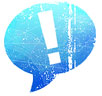
Information
Users of Guests are not allowed to comment this publication.


