

E-Books / Video Training →Excel Tips Weekly [08.01.2019, ENG]
Published by: SceneP2P on 10-01-2019, 01:35 |  0
0
![Excel Tips Weekly [08.01.2019, ENG] Excel Tips Weekly [08.01.2019, ENG]](https://i91.fastpic.ru/big/2017/0516/d2/38ab168cb9132a575dbe3a82406952d2.jpg)
Excel Tips Weekly [08.01.2019, ENG] | 4.76 GB
This tips-based course will show Excel users productivity-boosting tricks, cool hidden features, need-to-know functions, and advanced content on subjects such as using PivotTables for data analysis. Tune in every Tuesday for a new tip from expert Dennis Taylor. Each tutorial is a short, self-contained lesson guaranteed to give you new insights into Excel
Excel Tips Weekly
01-Hide and unhide worksheets securely
02-Resizing, moving, copying, and manipulating charts and other objects
03-Using list boxes and combo boxes to facilitate forms creation
04-Using the FORMULATEXT and N functions for worksheet and formula documentation
05-Using the ISBLANK and COUNTBLANK functions to check for and tabulate blank cells
06-Summarizing data from diverse ranges with Data > Consolidate
07-Using check boxes and Conditional Formatting together for dynamic displays
08-Becoming more productive with these 10 tiny tips you'll use often
09-Transposing data and charts for a different perspective on your data
10-Applying conditional formatting across rows of data
11-Exploring various layouts for your PivotTable
12-Splitting and consolidating workbooks
13-Using date and time as metrics in a PivotTable
14-Adding illustrations to your workbook
15-Using Pick list, VLOOKUP, Table, and Chart together
16-Using formulas to calculate values across worksheets and workbooks
17-Dynamically presenting data via chart slicers
18-Parsing your data to create unique lists
19-Using the REPT function to represent data visually
20-Using source data from a table to make your PivotTable more dynamic
21-Accelerating Cut, Copy, Paste, and Insert tasks
22-Increasing your productivity with custom lists
23-Highlighting PivotTable results with conditional formatting
24-Customizing templates to fit your unique needs
25-Creating dynamic charts with in-cell conditional formatting
26-Enhancing table filtering with slicers
27-Converting charts into pictures
28-Custom grouping in PivotTables
29-Quick formatting tips
30-The top five unknown but useful keyboard shortcuts
31-Using the TREND and GROWTH functions for projecting future results
32-Using scroll bars and spin buttons to facilitate forms creation
33-Creating colorful 3D buttons for worksheet annotation and macro buttons
34-Calculating with hours minutes and times of day
35-Tracking down cell dependencies across multiple worksheets and workbooks
36-Discovering time saving-tools in the Go To Special feature
37-Adding, managing, and printing comments for worksheet documentation
38-Reducing data entry time by expanding AutoCorrect options
39-Setting up custom views for quick access to different worksheet displays
40-Using hyperlinks for rapidly switching worksheet locations and jumping to websites
41-Controlling worksheet security by allowing selected users to edit specific cell ranges
42-Using option buttons, group boxes, and checkboxes to facilitate forms creation
43-Exploring what-if scenarios using Goal Seek
44-Creating text, numerical, date, and time lists in a flash
45-Creating Variable Conditional Formatting Rules
46-Handling Dates with unusual formats
47-Using wildcards (asterisk, tilde, and question mark)
48-Custom formats using asterisk, semicolon, and brackets
49-Meeting unusual filtering needs via Advanced Filter
50-Create an Organization Chart
51-Two-way lookup using the MATCH and INDEX functions
52-Using Excel's error-checking functions
53-Custom formats, relative addressing, and conditional formatting
54-Auditing
55-Adding comments and shapes
56-Drawing borders and border grids
57-Building a flexible monthly table using functions
58-Adding pictures as worksheet backgrounds
59-ADDRESS, ROW, and COLUMN functions
60-Join data with new CONCAT and TEXTJOIN functions
61-Working with formulas in tables
62-Locating Data Validation rules and violations
63-Creating an Excel template
64-Restoring missing column titles
65-Creating a pick list dependent on another pick list
66-Pasting picture links
67-Using Command Shortcuts with the Alt key
68-Set up a macro for sorting dynamic data
69-Use random number functions for sorting and creating sample data
70-Use calcuated fields and calculated items in a PivotTable
71-Replace characters by position with the REPLACE function
72-Work with formulas in tables
73-Keystroke shortcuts from A to Z - using the Ctrl key
74-Use special tricks for working with dates in Charts
75-Use a data form for data entry and exploring data
76-Creating an Excel template to simplify updating a monthly file
77-Calculate dates efficiently using Excel's hidden function - DATEDIF
78-Create dynamic sheet name references with the INDIRECT function
79-How to use locked cells and sheet protection
80-Avoid errors and hidden data with the powerful AGGREGATE function
81-Hide worksheets, row, columns, cells and other Excel elements
82-Use slicers and charts together for dynamic presentations
83-Save a chart as a template - use the template for current or new charts
84-MAXIFS and MINIFS added to the COUNTIF_SUMIF family of functions
85-Adjust a chart's source data and adjust its series order
86-Use the OFFSET function for tabulating moving data
87-Alter numeric data without formulas
88-Use Flash Fill to rapidly combine or separate columnar data
89-Adjust banded-row formatting
90-Change the shape of comment boxes and other objects
91-How and when to use Excel's 10 rounding functions
92-Calculate faster with the AutoSum button and AutoSum keystroke shortcut
93-How to use mixed cell references
94-Adjust formatting to display large values in thousands, millions, etc.
95-Activate the Speak On Enter and Speak Cells features
96-Accelerate data entry with five special techniques
97-Insert a text box or shape and link a cell's content to it
98-Use Watch Window and other techniques to track changing cells
99-How to create time interval entries
100-How to create frequency tabulations and distributions
101-Create an expanded list from a summary using PivotTable techniques
102-Solve matching issues with matching phone numbers and SS numbers
103-Use CHOOSE to calculate fiscal quarters and as a VLOOKUP alternative
104-Use Outlining tools to quickly expand and collapse data for dynamic presentation
105-Use the SUBTOTAL (and AGGREGATE) functions to avoid double counting
106-Create lists of all 2nd Tuesdays, last Tuesdays. and other date series
107-Create linkage formulas that refer to other worksheets and workbooks
108-Formula nesting: Using multiple functions in the same formula
109-Keyboard shortcuts for numeric formats
110-Use the Subtotal command to analyze data with single- or multiple-level subtotals
111-Work with MAX, MAXIFS, LARGE, and related functions
112-Use the dynamic TODAY and NOW functions for real-time up-to-date calculations
113-Use the FIND, MID, LEFT, and RIGHT functions
114-Flip the left-to-right order of columns with the INDEX function or sort by columns
115-Working with hidden data when copying cells and creating charts
116-Use conditional formatting data bars to accentuate negative data
117-Creative use of sparklines in merged cells with axes
118-Copy formats quickly using dragging techniques and the Format Painter
119-Displaying multiple worksheets and workbooks together
120-Tips for creating and updating sample data
121-Use conditional formatting to overcome formatting limitations of the IF function
122-Use VLOOKUP MATCH and Index functions with array formulas
123-Summarize data from different worksheets with a PivotTable
124-AutoFill shortcuts for date series one/two week intervals, EOM and, formulas
125-Create summary statistics using COUNTIFS, SUMIFS, and AVERAGEIFS functions
126-Use custom formulas in data validation to keep out bad data
127-Dealing with circular errors
128-Tips for creating charts quickly
129-Creating heat maps using conditional formatting
130-Using the INDEX function to extract data by row and column
131-Displaying tips when using Excel in presentations
132-The Wrap Text, Merge and Center, and Indent options
133-Using fill effects (gradients, patterns, styles) for colorful cell background variations
134-Working with multiple worksheets simultaneously
135-Exploring font choices not found on the Home tab
136-Using WordArt for special titles and headings
137-Differentiating weekdays and weekends in Excel data
138-Creating a 2 way lookup with VLOOKUP, HLOOKUP, INDEX, and MATCH functions
139-Borders and gridlines Exploring variations options and differences
140-New Excel 2016 chart types: Tree map and sunburst
141-Freezing column and row titles
142-Use data validation to force entries to be uppercase or lowercase
143-Avoiding common chart distortions
144-Use the new Funnel chart available in Excel 365
145-Combine data using CONCATENATE, CONCAT, and TEXTJOIN functions and the ampersand (&) character
146-Recognizing Excel Formula errors: #N/A, #VALUE!, #REF!, #DIV/0!, #NUM, and #NAME!
147-Creating cross-totals with the SUMIFS function and mixed references
148-New Excel 2016 chart types: Histogram, Pareto, and box, and whisker
149-Using the AND and OR functions independently or within IF functions
150-Vertical and horizontal alignment settings and orientation options
151-Sorting tips and shortcuts
152-A look at new chart types in Excel 2016: Waterfall
153-Work with formulas and formats: Decimals and fractions
154-Creating mixed reference formulas; converting to a table; applying conditional formatting
155-Control gridlines in charts and on worksheets
156-Use the INDIRECT function with intersection formulas and range names to extract data
157-Using Expand/Collapse on PivotTables and PivotCharts for rapid display changes
158-Control phone number and postal code formats using built-in options or customized formats
159-Change the default Excel chart type; create and use chart templates
160-Create your own customized date and time formats
161-Create on-screen warnings and reminders with comments or data validation messages
162-Use REPLACE for formats only, for data only, or for both
163-Create numeric formats: Display in thousands or millions
164-Converting dates like 20102006 into usable date entries
165-Create custom lists for letter series like A to Z
166-Freeze Panes and Split
167-NETWORKDAYS.INTL and WORKDAY.INTL
168-Calculate % of change
169-Fill in all blank cells within a range with either formatting or data
170-Use the COUNT and COUNTA functions
171-Use workbook protection to prevent use of sheet commands
172-Rank data with the RANK and RANK.AVG functions
173-Use nonstandard fiscal years and quarters in PivotTables
174-Identify or extract unique entries in a list
175-Keyboard, mouse, and command techniques for viewing worksheets
176-Create artistic charts with random numbers
177-Extract day, month, and year from date fields
178-Compare data with EXACT, FIND, and SEARCH functions
179-How to covert ROMAN numberals
180-Use range names for more readable formulas
181-Customize your Quick Access Toolbar
182-Conditional formatting based on date proximity
183-How to adjust names
184-Differences and limitations of converting data to a table
185-Avoid the #DIV/0 error message
186-Explore formatting options not available on the Home tab
187-Control table formatting with custom formats
188-Use date functions for age and tenure calculations
189-Avoid unintentional entries when typing code numbers
190-Sorting by moving columns
191-Calculating cumulative totals
192-Using the CONVERT function for different numbering systems
193-Creating an automatically expanding chart by basing it on a table
194-Keystroke shortcuts using the Alt key
195-Using the Solver Add-in
196-Column widths, row heights, merging cells, and related formatting issues
197-Adjusting default layouts and date grouping in PivotTables
198-Auditing cell content with Watch Window and dependent cell formulas
199-Use the LEN and REPT functions for specialized cell testing and display options
https://www.linkedin.com/learning/excel-tips-weekly
PLEASE SUPPORT ME BY CLICK ONE OF MY LINKS IF YOU WANT BUYING OR EXTENDING YOUR ACCOUNT
https://rapidgator.net/file/93cf8bff2021cab6b4a66511c653f0ec/2015-2019-LinkedIn-Excel_Tips_Weekly_(Updated_08.01.2019)-IVY.part1.rar
https://rapidgator.net/file/46e0d08a59ef22ff31eea80ebb2aa813/2015-2019-LinkedIn-Excel_Tips_Weekly_(Updated_08.01.2019)-IVY.part2.rar
https://rapidgator.net/file/fb38988e6ae8e4f6d1567c8a8865064c/2015-2019-LinkedIn-Excel_Tips_Weekly_(Updated_08.01.2019)-IVY.part3.rar
https://rapidgator.net/file/f7942bbc5e8e1e411c0745f7aad1800b/2015-2019-LinkedIn-Excel_Tips_Weekly_(Updated_08.01.2019)-IVY.part4.rar
https://rapidgator.net/file/632eadfec10ffca92d6a6dd61578a634/2015-2019-LinkedIn-Excel_Tips_Weekly_(Updated_08.01.2019)-IVY.part5.rar
https://uploadgig.com/file/download/bD67e1f2d5b5c6F0/2015-2019-LinkedIn-Excel_Tips_Weekly_Updated_08.01.2019-IVY.part1.rar
https://uploadgig.com/file/download/DC462bf995c78b12/2015-2019-LinkedIn-Excel_Tips_Weekly_Updated_08.01.2019-IVY.part2.rar
https://uploadgig.com/file/download/aD0a7Ec54399A7fC/2015-2019-LinkedIn-Excel_Tips_Weekly_Updated_08.01.2019-IVY.part3.rar
https://uploadgig.com/file/download/1467fCD7b6030C3a/2015-2019-LinkedIn-Excel_Tips_Weekly_Updated_08.01.2019-IVY.part4.rar
https://uploadgig.com/file/download/ED1c6cee7ba64eC4/2015-2019-LinkedIn-Excel_Tips_Weekly_Updated_08.01.2019-IVY.part5.rar
http://nitroflare.com/view/57F7A204A76291B/2015-2019-LinkedIn-Excel_Tips_Weekly_%28Updated_08.01.2019%29-IVY.part1.rar
http://nitroflare.com/view/33299EE1D1A267C/2015-2019-LinkedIn-Excel_Tips_Weekly_%28Updated_08.01.2019%29-IVY.part2.rar
http://nitroflare.com/view/2BBA2B2C6C34476/2015-2019-LinkedIn-Excel_Tips_Weekly_%28Updated_08.01.2019%29-IVY.part3.rar
http://nitroflare.com/view/E8F05CAA43F293A/2015-2019-LinkedIn-Excel_Tips_Weekly_%28Updated_08.01.2019%29-IVY.part4.rar
http://nitroflare.com/view/39B0AC6B607ABD8/2015-2019-LinkedIn-Excel_Tips_Weekly_%28Updated_08.01.2019%29-IVY.part5.rar
https://rapidgator.net/file/93cf8bff2021cab6b4a66511c653f0ec/2015-2019-LinkedIn-Excel_Tips_Weekly_(Updated_08.01.2019)-IVY.part1.rar
https://rapidgator.net/file/46e0d08a59ef22ff31eea80ebb2aa813/2015-2019-LinkedIn-Excel_Tips_Weekly_(Updated_08.01.2019)-IVY.part2.rar
https://rapidgator.net/file/fb38988e6ae8e4f6d1567c8a8865064c/2015-2019-LinkedIn-Excel_Tips_Weekly_(Updated_08.01.2019)-IVY.part3.rar
https://rapidgator.net/file/f7942bbc5e8e1e411c0745f7aad1800b/2015-2019-LinkedIn-Excel_Tips_Weekly_(Updated_08.01.2019)-IVY.part4.rar
https://rapidgator.net/file/632eadfec10ffca92d6a6dd61578a634/2015-2019-LinkedIn-Excel_Tips_Weekly_(Updated_08.01.2019)-IVY.part5.rar
https://uploadgig.com/file/download/bD67e1f2d5b5c6F0/2015-2019-LinkedIn-Excel_Tips_Weekly_Updated_08.01.2019-IVY.part1.rar
https://uploadgig.com/file/download/DC462bf995c78b12/2015-2019-LinkedIn-Excel_Tips_Weekly_Updated_08.01.2019-IVY.part2.rar
https://uploadgig.com/file/download/aD0a7Ec54399A7fC/2015-2019-LinkedIn-Excel_Tips_Weekly_Updated_08.01.2019-IVY.part3.rar
https://uploadgig.com/file/download/1467fCD7b6030C3a/2015-2019-LinkedIn-Excel_Tips_Weekly_Updated_08.01.2019-IVY.part4.rar
https://uploadgig.com/file/download/ED1c6cee7ba64eC4/2015-2019-LinkedIn-Excel_Tips_Weekly_Updated_08.01.2019-IVY.part5.rar
http://nitroflare.com/view/57F7A204A76291B/2015-2019-LinkedIn-Excel_Tips_Weekly_%28Updated_08.01.2019%29-IVY.part1.rar
http://nitroflare.com/view/33299EE1D1A267C/2015-2019-LinkedIn-Excel_Tips_Weekly_%28Updated_08.01.2019%29-IVY.part2.rar
http://nitroflare.com/view/2BBA2B2C6C34476/2015-2019-LinkedIn-Excel_Tips_Weekly_%28Updated_08.01.2019%29-IVY.part3.rar
http://nitroflare.com/view/E8F05CAA43F293A/2015-2019-LinkedIn-Excel_Tips_Weekly_%28Updated_08.01.2019%29-IVY.part4.rar
http://nitroflare.com/view/39B0AC6B607ABD8/2015-2019-LinkedIn-Excel_Tips_Weekly_%28Updated_08.01.2019%29-IVY.part5.rar
Related News
-
{related-news}
Comments (0)
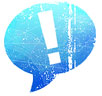
Information
Users of Guests are not allowed to comment this publication.


